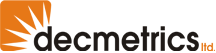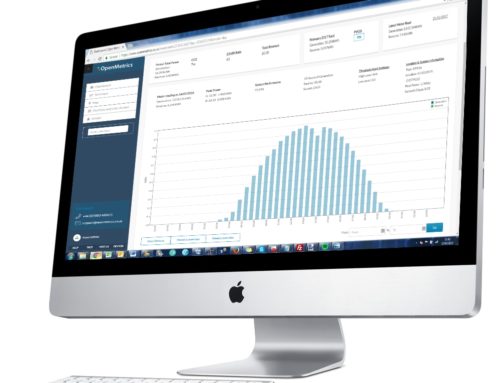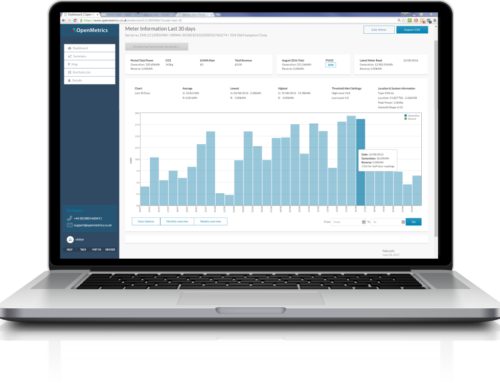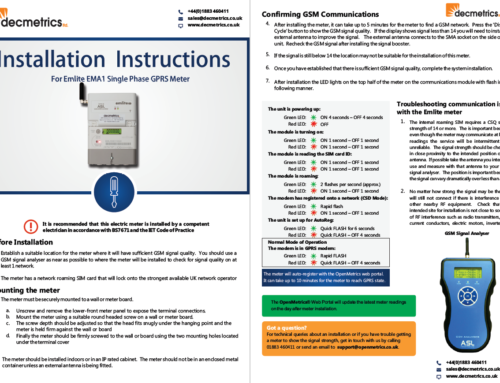[vc_row][vc_column width=”1/1″][vc_column_text]Some handy new tools have been added to the Openmetrics web portal for logging messages and uploading files. These tools will make it easier for users to manage maintenance tasks and store useful information relating to individual meters.
Openmetrics administrators can also use the status messages for keeping users informed of any back-end tasks that have been done to a meter. For example in response to technical queries or proposed maintenance, technical datasheets, and contractual information can be posted to the meter’s log book.
[/vc_column_text][/vc_column][/vc_row][vc_row][vc_column width=”1/1″][image_with_animation image_url=”4272″ animation=”Fade In” img_link_target=”_self”][/vc_column][/vc_row][vc_row][vc_column width=”1/2″][text-with-icon icon_type=”font_icon” icon=”icon-list-ol” color=”Accent-Color”]
Log status messages for meters
Status messages can have 3 levels of urgency: urgent, normal and low. Which are coloured red, blue and green respectively. This is a convenient way of storing planned and completed actions for a meter. For example if a site visit is needed to install a GSM antenna or do other maintenance an urgent message can be created and logged to the meter. When the task is done another message in low priority green can be added to notify other users. Status messages are given a timestamp when they are created.[/text-with-icon][/vc_column][vc_column width=”1/2″][text-with-icon icon_type=”font_icon” icon=”icon-film” color=”Accent-Color”]
Store images or files
All types of file can be uploaded from a local directory for convenient storage. Installation images, technical PDF documents, service level agreements, and other files can be uploaded here providing they do not exceed 5mb size.
When a file is uploaded a timestamped status message is created to show when the file was added. Images can be accessed by clicking on the thumbnail under Files. And deleted by clicking on X to remove the file. Currently only administrators can remove files.[/text-with-icon][/vc_column][/vc_row]