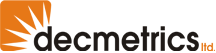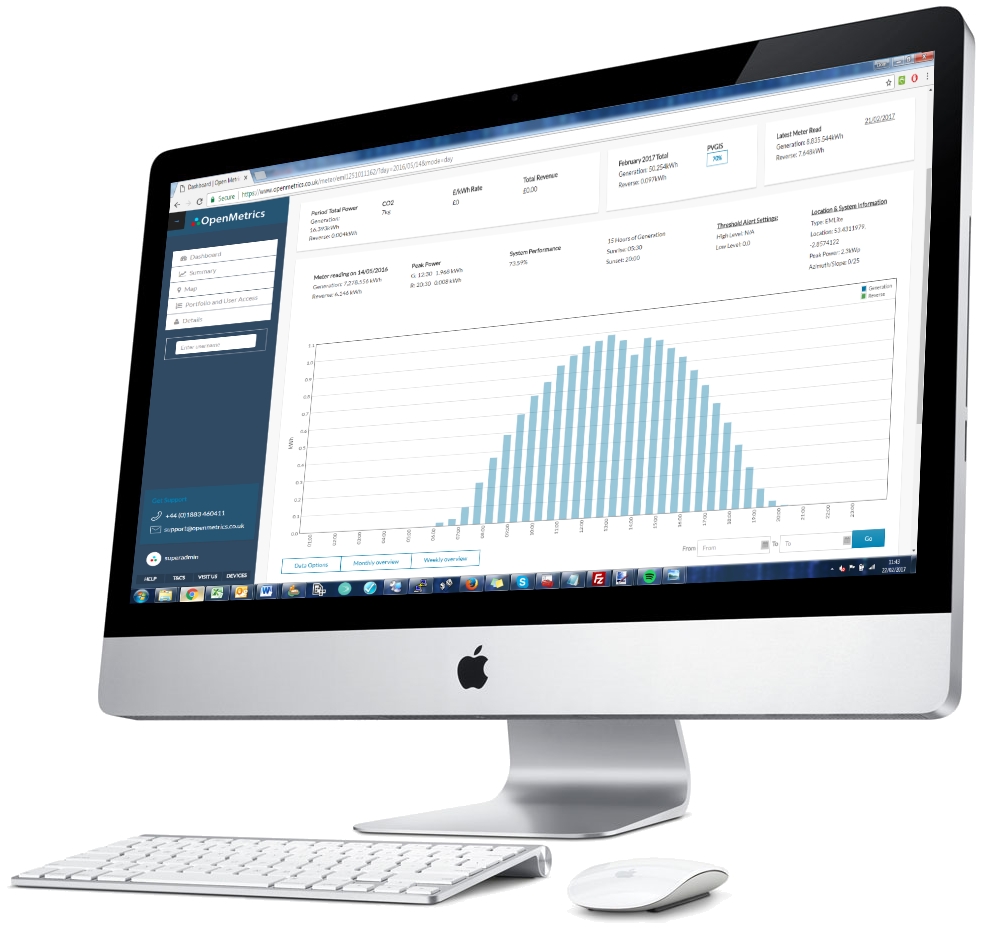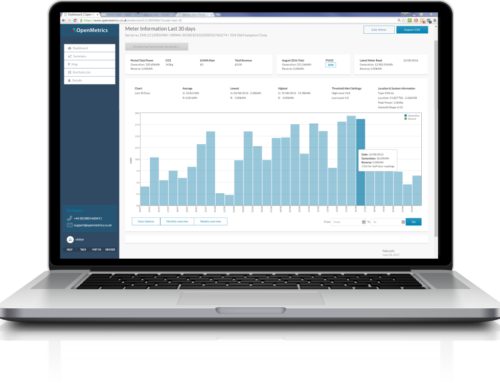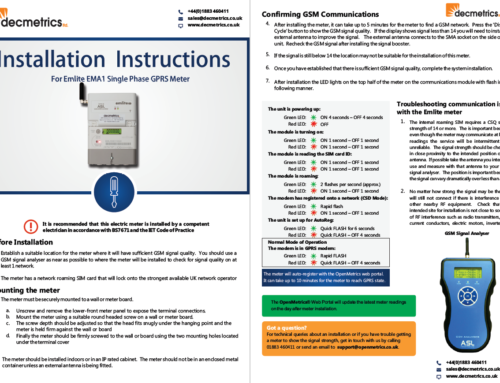[vc_row][vc_column width=”1/1″][vc_column_text]
Summary of web portal updates
The Openmetrics web portal has seen a number of improvements in the most recent update. A summary of each of these is as follows with instructions how to use them:-
1. Add new meter wizard
In the top right of the dashboard there is a new button ‘Add New Meter’. This can be used to easily add new meters to your account that have been purchased from the store. Too add a meter to your account, enter the meter serial number and the PIN code. The PIN can be found on a label printed on the side of the meter. If both these details match the serial/pin combination then the meter is instantly added to the account.
2. Accounts email address added to Details page
Invoices and statements can be sent to a different email address than the one used for other notifications. Go to Details then scroll down to ‘Enable statements and invoices to be sent to a different email address’, then enter the email and click Save.
3. WiFi smart meter enhancements
Improved integration with the new WiFi smart meter for backdating missed meter readings when the server or the meter loses the local WiFi connection. The meter has 24 hours of storage to hold meter readings that are not pushed to the server.
4. Threshold monitoring alerts based on number of consecutive threshold triggers
From the Details page you can now set the number of consecutive days of low or high thresholds before an alert is pushed. For example, you may only want the email alert to be triggered after 3 consecutive days of low energy generation. In which case set it to 3 days.
5. Various glitch fixes
- Timeouts for CSV exports causing many emails not to arrive
- Monthly overview chart caption box fixed to show correct year and month format
- Invoice formatting improvements, including description shown in itemised area
[/vc_column_text][/vc_column][/vc_row]